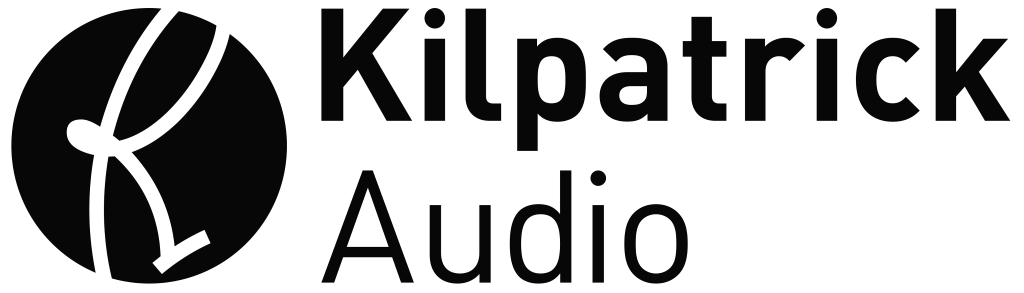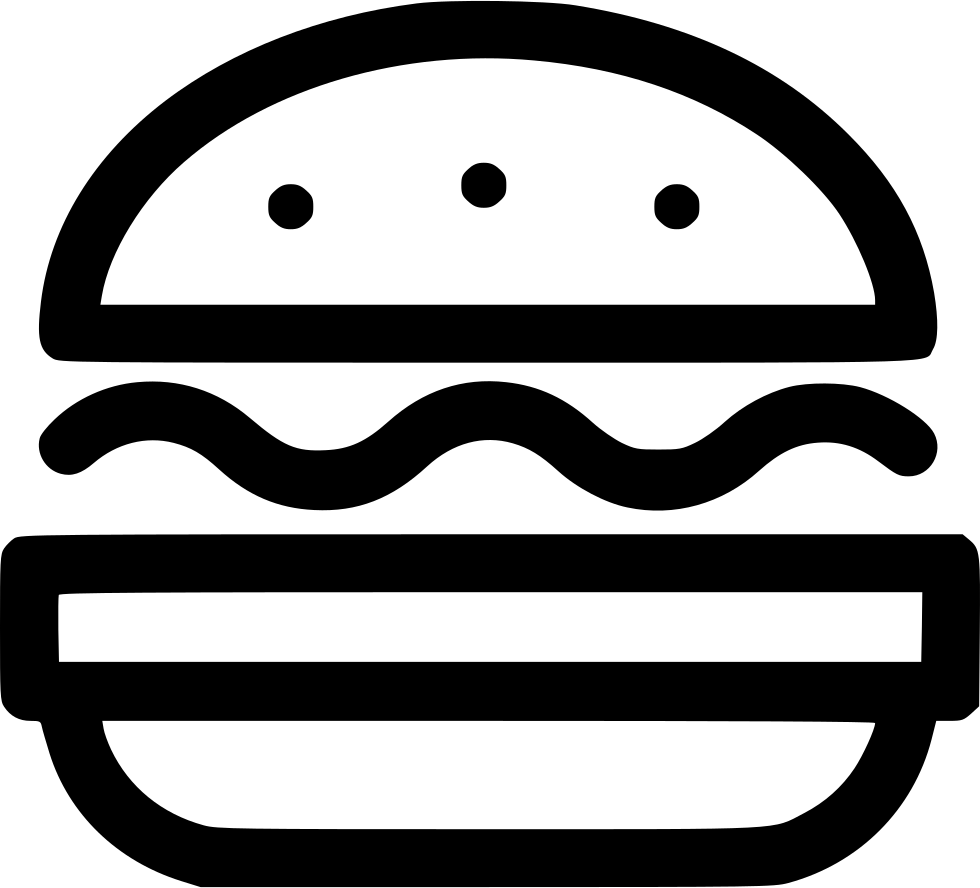REDOX
Stereo Algorithmic Reverb Processor.
User Manual - firmware ver. 1.11 or later

Download a PDF version of the manual here: redox-manual.pdf
Note that PDF manuals are automatically generated from webpages. Links and embedded media will not be accessible. For the full experience visit our website: www.kilpatrickaudio.com
Manual Sections
Introduction
Thank you for buying REDOX, a unique and powerful reverb designed for the electronic musician. This manual will help you understand the features and layout of REDOX and how to get the most from it. Keep in mind that this is a living document and will be updated as new features are added, or to make corrections, clarifications or to add more detailed information.
Precautions
Although REDOX is solidly made, we ask that you handle it with care so it can offer many years of enjoyment in your studio or on stage. Please don't spill your coffee into it or drop it on the floor. We offer service on all our products regardless of whether they are inside the warranty period or not, so if you have trouble at any time please ask us and we will help you.
For the ultimate in convenience REDOX is powered via its USB port. We have included a 5V USB power supply that has been specially selected for high quality and low noise. Feel free to use REDOX with other USB power sources but make sure they are from a trusted brand and meet the regulatory safety approvals for your country. Cheap USB power sources may be unsafe, damage the unit or cause audio noise. Plugging multiple USB-powered devices into the same computer, hub or power bank can save power sockets in your studio. However in some situations ground loops or other noise may result. REDOX has been designed to play nice with neighbouring USB devices. When in doubt using the included power supply with REDOX will result in the highest audio performance.
If you have any questions or concerns about using our products please contact us and we will help you.
Getting Started
Combining both a powerful algorithmic reverb unit with special MOD effects, REDOX generates unique effects that are aimed at electronic musicians. With a clear LCD screen and 99 internal memories as well as auto-saving of the current settings, REDOX is a creative tool you can apply to a number of uses. The signal levels used in REDOX are more suitable for synthesizers and audio mixers rather than guitars. Some typical scenarios where REDOX will shine:
- Warm up the signal from an analog synth or old synth with no built-in effects.
- Process the output from your modular synth.
- Use in an effects loop on your mixer instead of the limited or crappy built-in effects.
- Fatten up drum machines with some distortion and reverb.
- Route your DAW signal through REDOX for something a bit different and save those CPU cycles.
- Try processing instrument and vocal tracks... you might be surprised!
- Use REDOX as part of the performance by manipulating the controls or sending MIDI messages to adjust parameters in real-time.
Controls

Controls
REDOX uses a simple panel layout that is easy to understand and offers hands-on control of the major functions. Functions requiring the screen are minimized and easily accessed without the need to scroll through any menus.
| Control | Function |
|---|---|
| POWER (rear panel) | Turns on and off the main power to the unit. |
| MIX | Adjusts the wet/dry mix of the reverb signal. |
| MASTER | Adjusts the master output volume. |
| SELECT | Selects a field to edit on the screen. |
| VALUE | Adjusts the value of the currently selected field. |
| Sofkeys (3) | Buttons under the screen are used to enable modes or change screens. |
| MOD ON - (shown with an X) | Enables or disables the MOD effect or mod parameter like loop recording. |
| MOD Level - (shown with an X) | Adjusts the level, speed, mix, etc. of the MOD effect. (depends on effect) |
| FILTER | Adjusts the tone of the reverb effect. |
| SIZE | Adjusts the size of the reverb effect. |
User Interface
The LCD screen shows the current status and offers access to all modes with the push of a button. There are four screens that allow all parameters to be controlled. All screens share the following common elements:
- Input Level Meter - Along the left edge of the screen is the input level meter. Each pixel represents 1dB and each mark represents 3dB. When a stereo signal is input the meter will show two signals. When a mono signal is input to the L/MONO jack, a single mono meter will be shown. Adjust your source to set the desired input level to be strong but not overloading.
- Output Level Meter - The output level meter is shown along the right edge of the screen. It is affected by the MASTER control. If the signals in the unit build up too much and cause the output to clip, simply turn down the MASTER to adjust the headroom of the unit.
- Program Display - The currently loaded program is always shown on the top of the screen. An asterisk (*) next to the name indicates that the program has been modified since being loaded. This modified program is automatically saved when the unit is powered off and restored when powered on.
- Softkey Labels - Along the bottom of the screen the softkey labels are shown. These indicate the functions of the three softkeys under the screen. Normally these are used to change to different screens.
Navigating and Editing
Dedicated controls such as the MOD, FILTER and SIZE controls edit the parameters on the main screen at all times. Similarly the MIX and MASTER controls always affect the audio mix and output level respectively.
Other parameters are edited using the SELECT and VALUE knobs, along with the softkeys. The SELECT knob is used to choose which parameter to edit, and the VALUE knob changes the value. The currently selected parameter is shown either by the value being highlighted or by a small box shown next to it.
Screens
Main
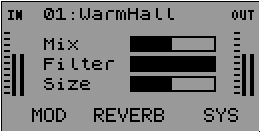
The main screen displays the values of the three dedicated parameters: MOD Level, FILTER and SIZE. These are shown as bargraphs which indicate the relative amount of each setting.
MOD
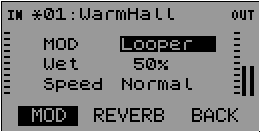
The MOD screen displays the MOD type and both of the parameters: Param 1 and Param 2. The names, values and ranges of these parameters depend on the chosen MOD effect.
REVERB

The REVERB screen displays the current selected reverb algorithm, predelay and a reverb parameter. The predelay is common to all reverbs and can range from 0ms to 200ms. The reverb parameter name, value and range depends on the chosen reverb algorithm.
SYS
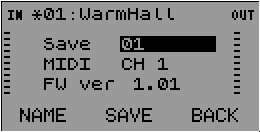
The SYS screen offers the ability to save and rename programs, change the receive MIDI channel for controlling REDOX from another device, and the displays the current firmware version.
Saving a Program
To save the current settings to a program, select the program number to save by adjusting the value on the Save line. Then press the SAVE softkey.
Renaming a Program
To rename a program press the NAME softkey which will highlight to indicate that the name edit function is active. Use the SELECT control to move the cursor and the VALUE control to select the character for the current slot. To finish editing press the NAME key again.
Extra Functions
Adjusting LCD Screen Contrast
The LCD screen rarely should require any adjustment. However if you wish you can adjust the contrast to improve viewing from certain angles. To do this, hold down the left two white buttons under the screen and then turn the VALUE control. The new contrast setting will be saved within a minute or so.
Adjusting the LCD Backlight Brightness
The LCD backlight can be set to one of two brightness levels. In normal mode the brightness is at the recommended brightness level. If you work in a dark environment or wish to better photograph the device, you can reduce the brightness significantly. To do this, hold down the left two white buttons under the screen while turn the SELECT control up or down to select between high and low brightness level. The new brightness setting will be saved within a minute or so.
Signal Path
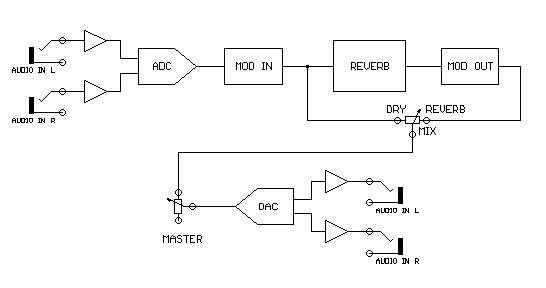
REDOX Audio Signal Block Diagram
REDOX combines a powerful reverb processor with the unique MOD effect system which can process audio before and/or after the reverb. The chosen MOD effect determines where and how audio is processed. This arrangement offers unique and unusual possibilities that are sure to find creative use in your music.
Unlike most effects processors the MIX control only affects the mix of the reverb signal whereas the MOD effect is always present when engaged. Some MOD effects offer their own mix control which adjusts the balance of dry to effected sound. The MOD ON button can be used to enable and disable the effect.
Jacks
To connect REDOX with your other equipment use shielded 1/4" patch cables. You can use either a mono or stereo source. When using a mono source, plug it into the L/MONO input. Note that the input levelmeter will change to show a mono source in this case. The output is always stereo. You can use one or both outputs.
REDOX uses USB power for maximum convenience and efficiency. The power supply shipped with REDOX has been chosen for high quality and low noise. We recommend that you use this power supply if possible, however any quality USB power source can be used. REDOX draws approx. 220mA under normal use. We recommend a power supply with at least 500mA of output current be used.
In addition to providing power, the USB connection can also be used to install firmware updates and to control REDOX via MIDI.
| Jack | Function |
|---|---|
| USB | Power input and USB MIDI control. |
| MIDI IN | DIN MIDI input for control of REDOX from a MIDI controller or other source. |
| MIDI THRU | DIN MIDI thru signal to connect other MIDI devices to the same signal. |
| IN L/MONO and R | Line inputs. When using a mono source use the L/MONO input. Max input level is approx. +8dBV unbalanced. |
| OUT L and R | Line outputs. Max output level is approx. +8dBV unbalanced. |
MOD Processor
The MOD processor offers a variety of interesting effects that are placed either before and/or after the reverb processor. Effects placed before the reverb are called Input (I) effects, and those placed after the reverb are called Output (O) effects.
Each MOD effect has a MOD Level control which is a dedicated front-panel control just for the MOD effect. (shown next to the X symbol) Each effect also has two effect-specific parameters (Param 1 and Param 2) accessible in the MOD screen.
The MOD ON control (shown next to the X symbol) is used mainly to enable and disable the effect. Generally when the MOD ON LED is off, the MOD effect is disengaged.
Note: The looper effects use the MOD ON button to start and stop recording. If you wish to silence the effect completely either record silence or turn down the level control on the effect.
| # | MOD Effect | Description | Controls | I/O |
|---|---|---|---|---|
| 1 | Gain | A gain effect with overdrive. This can be used before the reverb or after the reverb. |
InDrv - input gain with saturation Tone - input gain tone OutDrv - output gain with saturation |
IO |
| 2 | VibeI | Vibrato effect on the input. |
Speed - modulation speed Depth - depth of effect Spread - stereo spread of effect |
I |
| 3 | VibeO | Vibrato effect on the output. |
Speed - modulation speed Depth - depth of effect Spread - stereo spread of effect |
O |
| 4 | Panner | Panning or tremolo effect on the output. |
Speed - modulation speed Depth - depth of effect Spread - stereo spread of effect |
O |
| 5 | RotorI | Rotary speaker effect on the input. |
Speed - modulation speed Depth - depth of effect Spread - stereo spread of effect |
I |
| 6 | RotorO | Rotary speaker effect on the output. |
Speed - modulation speed Depth - depth of effect Spread - stereo spread of effect |
O |
| 7 | PhaserI1 | Phaser effect on the input with light texture. |
Speed - modulation speed (LFO on) Phase - fixed phase (LFO off) LFO - LFO on/off Res - resonance (feedback) |
I |
| 8 | PhaserI3 | Phaser effect on the input with heavier texture. |
Speed - modulation speed (LFO on) Phase - fixed phase (LFO off) LFO - LFO on/off Res - resonance (feedback) |
I |
| 9 | PhaserO1 | Phaser effect on the output with light texture. |
Speed - modulation speed (LFO on) Phase - fixed phase (LFO off) LFO - LFO on/off Res - resonance (feedback) |
O |
| 10 | PhaserO3 | Phaser effect on the output with heavier texture. |
Speed - modulation speed (LFO on) Phase - fixed phase (LFO off) LFO - LFO on/off Res - resonance (feedback) |
O |
| 11 | PhaserIO | Phaser effect on the input and output simultaneously. |
Speed - modulation speed (LFO on) Phase - fixed phase (LFO off) LFO - LFO on/off Res - resonance (feedback) |
IO |
| 12 | FlangerI | Flanger effect on the input. |
Speed - modulation speed (LFO on) Phase - fixed phase (LFO off) LFO - LFO on/off Res - resonance (feedback) |
I |
| 13 | FlangerO | Flanger effect on the output. |
Speed - modulation speed (LFO on) Phase - fixed phase (LFO off) LFO - LFO on/off Res - resonance (feedback) |
O |
| 14 | Looper | Mono looper for holding input signals. Allows recording of the next loop while previous one is playing. 21.8 seconds total recording time. |
Level - looper playback level Wet - looper to reverb send level Speed - looper playback speed: Normal, Half or Quarter |
I |
| 15 | Repool | Mono reverse looper for holding input signals. Allows recording of the next loop while previous one is playing. 21.8 seconds total recording time. |
Level - looper playback level. Wet - looper to reverb send level. Speed - looper playback speed: Normal, Half or Quarter |
I |
| 16 | LooperST | Stereo looper for holding input signals. 21.8 seconds total recording time. |
Level - looper playback level Wet - looper to reverb send level Speed - looper playback speed: Normal, Half or Quarter |
I |
| 17 | RepoolST | Stereo reverse looper for holding input signals. 21.8 seconds total recording time. |
Level - looper playback level. Wet - looper to reverb send level. Speed - looper playback speed: Normal, Half or Quarter |
I |
| 18 | Bitres | Bit-crusher and sample-rate reducer for input signals. |
Mix - blend of dry and processed sound Bits - sample resolution in bits Rate - sample-rate reduction amount |
I |
| 19 | Thresh | Severe distortion caused by signal amplitude thresholding. |
Mix - blend of dry and processed sound High - upper threshold (positive-going signals) Low - lower threshold (negative-going signals) |
I |
| 20 | Timbre | Harmonic overtone effect using waveform folding technique. |
Mix - blend of dry and processed sound Gain - sensitivity of the effect Offset - effect positive/negative balance |
I |
Reverb Processor
The heart of REDOX is the reverb processor. Offering a variety of algorithms based on both traditional and modern algorithmic reverb designs, REDOX has you covered. All reverb algorithms share a common set of controls: FILTER and SIZE which have dedication front-panel controls on the unit. Each algorithm also has one additional custom parameter (Param 1) accessible in the REVERB screen.
FILTER Control
The FILTER control is common to all reverb algorithms and adjust the general tonal balance of the reverb. The filter type and behaviour depends on the reverb algorithm.
SIZE Control
The SIZE control affects the overall size of the reverb sound. Each algorithm can have the apparent size adjusted over a wide range.
| # | Reverb | Description | Controls |
|---|---|---|---|
| 1 | Deekay | Multi-tap delay that decays. |
Filter - delay tone Size - delay length Taps - number of taps (1-8) |
| 2 | Repeat | Multi-tap delay that repeats. |
Filter - delay tone Size - delay length Taps - number of taps (1-8) |
| 3 | Build | Multi-tap delay that builds. |
Filter - delay tone Size - delay length Taps - number of taps (1-8) |
| 4 | DeekayST | Multi-tap ping-pong delay that decays. |
Filter - delay tone Size - delay length Taps - number of taps (1-8) |
| 5 | RepeatST | Multi-tap ping-pong delay that repeats. |
Filter - delay tone Size - delay length Taps - number of taps (1-8) |
| 6 | BuildST | Multi-tap ping-pong delay that builds. |
Filter - delay tone Size - delay length Taps - number of taps (1-8) |
| 7 | Classic | A take on the very first digital reverb algorithm. |
Filter - feedback damping Size - feedback amount Spread - stereo spread |
| 8 | Mini 1 | A very simple reverb similar to Classic. |
Filter - feedback damping Size - feedback amount Spread - stereo spread |
| 9 | Mini 2 | A very simple reverb similar to Classic. |
Filter - feedback damping Size - feedback amount Spread - stereo spread |
| 10 | Lush Big | Reverb based on the Lush Puppy reverb pedal. |
Filter - low/high tilt filter Size - reverb size Smear - temporal input smearing |
| 11 | Lush Sml | Reverb based on the Lush Puppy reverb pedal. |
Filter - low/high tilt filter Size - reverb size Smear - temporal input smearing |
| 12 | BlueRoom | A smooth room reverb. |
Filter - low-pass filter tone Size - reverb size Decay - internal decay amount |
| 13 | BlueHall | A smooth hall reverb. |
Filter - low-pass filter tone Size - reverb size Decay - internal decay amount |
| 14 | Space | Huge glassy reverb. |
Filter - filter cutoff Size - reverb size FType - filter type |
| 15 | Forever | Huge reverb with long decay. |
Filter - filter cutoff Size - reverb size FType - filter type |
| 16 | Drift | Huge reverb with left to right drift. |
Filter - filter cutoff Size - reverb size FType - filter type |
| 17 | Early | Dense reverb for early reflections. |
Filter - filter cutoff Size - reverb size FType - filter type |
| 18 | RedRoom | Room reverb with centred tone. |
Filter - low-pass tone Size - reverb size ER Mix - early / reverb mix |
| 19 | RedHall | Hall reverb with centred tone. |
Filter - low-pass tone Size - reverb size ER Mix - early / reverb mix |
Specifications
- Effects System
- Stereo algorithmic reverb with high dynamic range processing
- MOD effects work along with reverbs to create other kinds of effects
- Adjustable predelay on all reverbs up to 200ms
- Audio / DSP System
- Pristine analog audio front-end with 24 bit converters and >100dB dynamic range (ADC to DAC)
- High dynamic-range floating point signal processing prevents internal clipping
- Low-latency signal processing of less than 1ms
- User Interface
- 128x64 pixel 2.1" LCD screen with white backlight
- Two dedicated metal-shafted potentiometers (MIX and MASTER)
- Five rugged metal-shafted rotary encoders (SELECT, VALUE, MOD, FILTER, SIZE)
- Low-noise positive-feeling pushbuttons enables use in quiet environments
- Hardware
- 1/4" line audio jacks using Neutrik connectors
- Unbalanced audio inputs - impedance: 100K ohms
- Max input signal before clipping: +8dBV (2.5Vrms)
- Unbalanced audio outputs - impedance: 1K ohm
- Max output signal before clipping: +8dBV (2.6Vrms) open circuit
- System dynamic range: >100dB (input to output)
- MIDI control of all functions via USB or DIN MIDI
- Internal memory for storage of up to 99 presets plus current live settings
- Power: 5V USB power (type B socket) - 220mA current draw (1.1W)
- Mounting: 100mm x 100mm VESA mount using 3mm screws (5mm max length inside unit)
- Dimensions: 7.0" x 6.0" x 2.5" (with knobs)
- Weight: 2lbs (0.9kg)
Managing Presets
There are 99 built-in preset memories in REDOX that can be used to save your favourite settings. About half of these contain factory settings developed by Kilpatrick Audio and Patrick McMaster. You are free to overwrite any settings. We provide a free web-based tool for uploading and downloading the preset banks so you can restore the factory settings, edit presets on your computer, or exchange banks with friends.
Try the KAPatchLoader Preset Manager webapp. This allows you to upload and download entire banks of presets. If you wish to mix and match presets from different banks, you can do this on your computer with a standard text editor. If you want to make your own presets, start by downloading the existing bank from your REDOX and edit it on your computer.
The file format produced by the web tool uses the common JSON format. Here is a quick glimpse of how the presets look:
{
"num_ref": 1,
"name": "PVocals ",
"mod_type": 0,
"mod_enable": 0,
"mod_level": 50,
"rev_algo": 17,
"rev_predelay": 96,
"rev_filter": 40,
"rev_size": 38,
"mod_param1": 100,
"mod_param2": 50,
"rev_param1": 50,
"fwver": 65538
},
A few important points to note about preset files:
- A bank contains 99 presets - You need to always have 99 presets in your file when uploading to REDOX.
- The
num_reffield is for reference only - This number is to help you keep track of presets in the file, but is not actually used when uploading your own files. - Ranges of values - The range / possible values for the fields are
as follows:
name- The preset name up to 8 characters.mod_type- 0 = disabled, 1 = enabledmod_typeandrev_algo- See the lists of mod and reverb types above. Numbering starts at 0.rev_predelay- 0-100 = 0-200 milliseconds- Levels, sizes, params - All values are 0-100 = 0-100%. Parameters with fewer steps are spread out across this range.
fwver- The version of the firmware used to save this preset. Keep it the same. In future firmware releases this value will be used to automatically adjust preset values for new features.
Preset Banks
- Factory Preset Bank - factory bank for the latest firmware version (right-click to download)
MIDI Protocol
Many functions of REDOX can be remote controlled via MIDI. This allows great flexibility for live shows or as part of a larger studio setup. Any MIDI IN data is also echoed to the THRU port so you can daisy-chain devices through REDOX. We use a zero latency THRU circuit which does not add delay to the signal.
Receive Channel
Be sure to set your desired receive channel in the SYS menu before attempting to send MIDI to REDOX. This channel is saved in internal memory
Program Change
The currently loaded preset can be changed by sending a program change message. Program changes 0-98 correspond with presets 1-99 respectively.
CC Control
Control Change messages can be used to control most of the parameters of REDOX on the fly. This is exactly the same as adjusting these controls from the front panel, so the live preset you are using will be edited by these messages.
| CC Number | Function | Value Range |
|---|---|---|
| 1 | Reverb Filter | 0-127 = 0-100% |
| 16 | Reverb Algorithm | 0-18 = reverb type 1-19 |
| 17 | Reverb Predelay | 0-100 = 0-200ms |
| 18 | Mod Type | 0-17 = mod type 1-18 |
| 19 | Mod Enable (ON) | 0-63 = off, 64-127 = on |
| 91 | Reverb Size | 0-127 = 0-100% |
| 92 | Reverb Param1 | 0-127 = 0-100% |
| 93 | Mod Level | 0-127 = 0-100% |
| 94 | Mod Param1 | 0-127 = 0-100% |
| 95 | Mod Param2 | 0-127 = 0-100% |
Note: Reverb Param1, Mod Param1 and Mod Param2 can have a different numbers of steps depending on the algorithm chosen. Possible values are always spread over the entire 0-127 range of controls. Please experiment with the control range on each effect to determine the specific behaviour.
SYSEX
Raw access to the internal EEPROM memory is possible via SYSEX which can
be used for patch editors. Please let us know if you are working on a
program like this and we would be pleased to supply you with information
on how to implement this.
Need Help?
Feel free to contact us for more information, to report errors or unclear sections, or to request specific information be added to this manual.